How to Create a Catalog
Discover the convenience of Catalogs – your personalized "Favorite's list" for frequently ordered items. Whether it's hygiene, disposables, restorative, dentures, or partials products, Catalogs allow you to organize and access them quickly.
Sharing Options
Catalogs are tailored to you but can be shared with individual team members or your entire location, fostering collaboration.
Organize for Efficiency
Utilize Catalogs to streamline your ordering process. These lists seamlessly integrate into the Filters section of the Shop page, enabling you to quickly locate and select organized products when making requests.
How to Create a Catalog:
1. To begin, navigate to the Menu Bar and select the option for Catalogs under the Manage tab.
-
- This will take you to the catalog summary page, which displays a list of all the catalogs you have created.
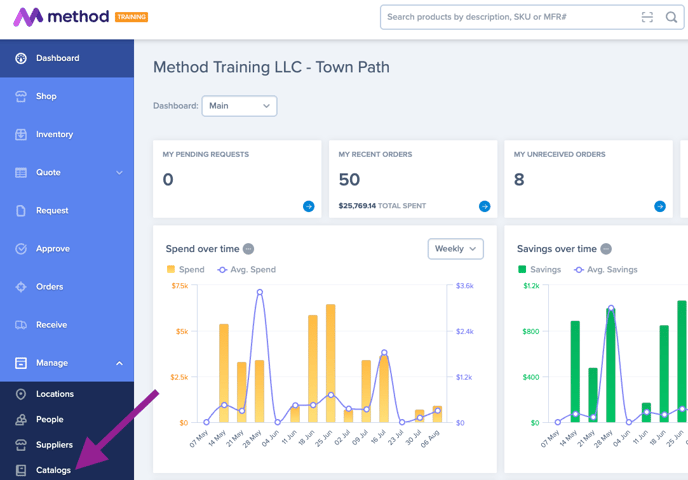
2. Click on the "Create New Catalog" button.

- Input the desired name for the catalog.
📝 You have the option to toggle on "Formulary catalog". All products included into this catalog will be part of the Organization's Formulary List.
📝 You also have the option to toggle on "Order History catalog". When toggled on, products in this catalog will be linked to your location's order history, so they appear in the "Order History" filter in Shop.
- Click on the Create button.

- Click on the "Add Products" button.

- Choose the products that you would like to include in your new catalog by clicking on the Add to Catalog button.

- The filter bar on the left will help you narrow your search.

Edit Existing Catalogs
Adding Products:
- Search for your catalog and then click on the Products button.

- Click on "Add Products to Catalog".

- Search for products.

- Choose the products that you would like to add to your catalog.

Removing Products:
- Search for your catalog and then click on the Products button.

- Choose the products you wish to remove.

- Select the option to Remove Products.
