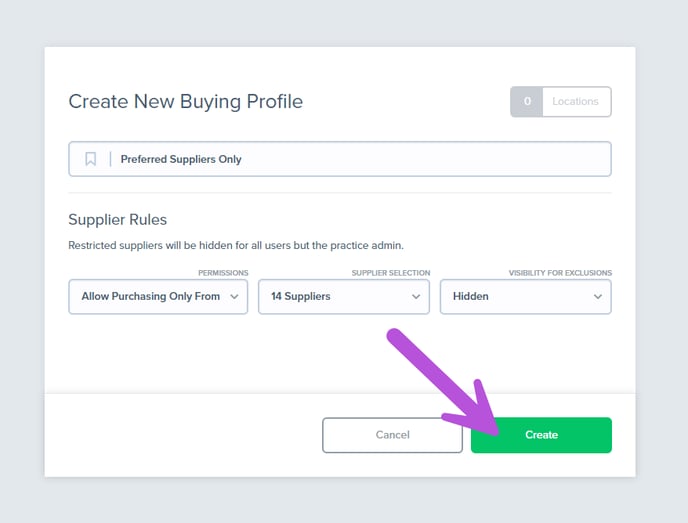How to Create Buying Profiles
In this article, learn how to streamline your procurement and maximize control and efficiency with Buying Profiles.
Overview
Crafted to support your purchasing management, buying profiles provide a user-friendly way to control user access and supplier options with precision. By customizing which suppliers are allowed or restricted, you can fine-tune your procurement process to meet your organization's unique needs and standards. Whether you are guiding user choices or ensuring adherence to compliance, become a pro at strategic procurement with buying profiles. Buying Profiles are available in our Enterprise plan.
📝 Practice Admins will not be affected by the rules defined on the buying profiles.
How to Create Buying Profiles
1. Navigate to the Settings option in the menu and select Practice.
2. Click on Buying Profiles.
3. Click on the green Create New Buying Profile button.
4. Give the buying profile a name.
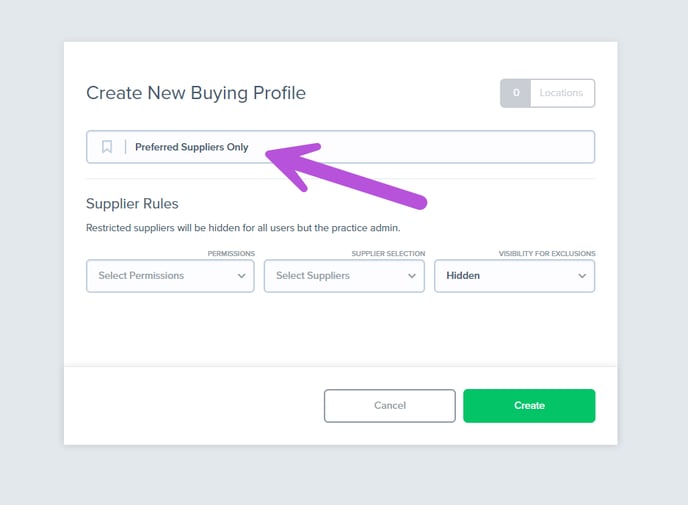
5. Next, select permissions from under the Permissions drop-down. The options are "Allow Purchasing Only From" and "Block Purchasing From".
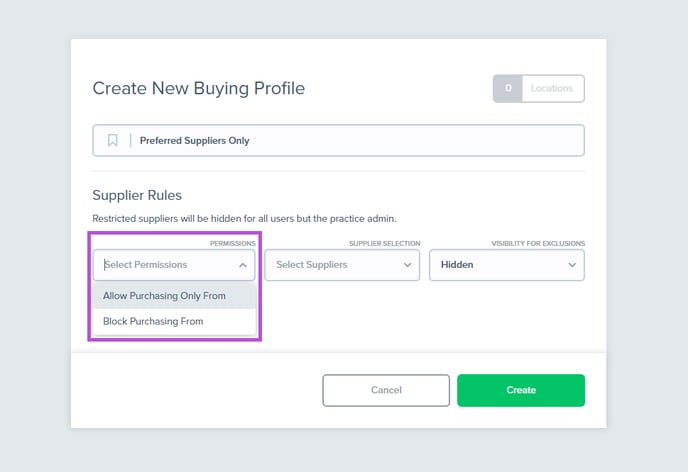
6. Under the Supplier Selection drop-down, select the supplier(s) you are wanting to either allow or restrict purchasing from. Preferred Suppliers are shown by default, however you do have the option to choose from All Locations Suppliers or All Industry Suppliers as well.
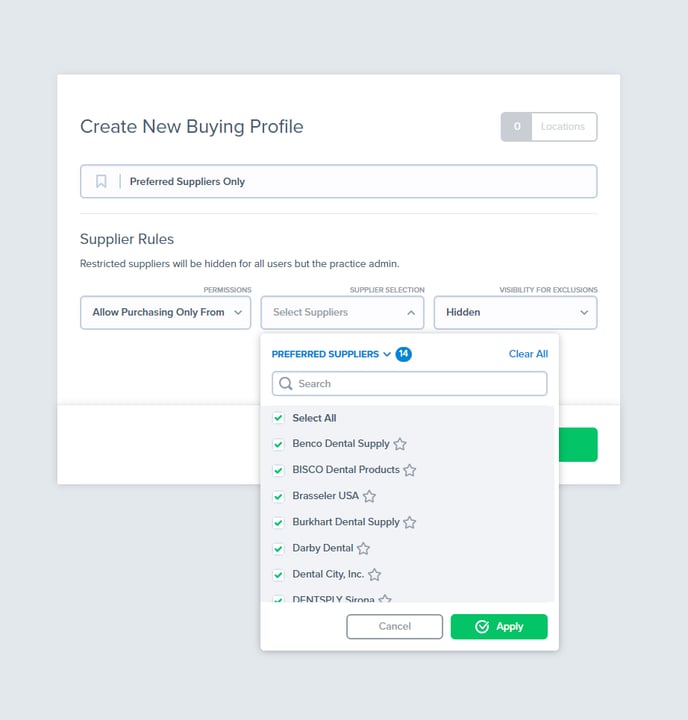
7. After you have finished adding suppliers, click on the green Apply button.
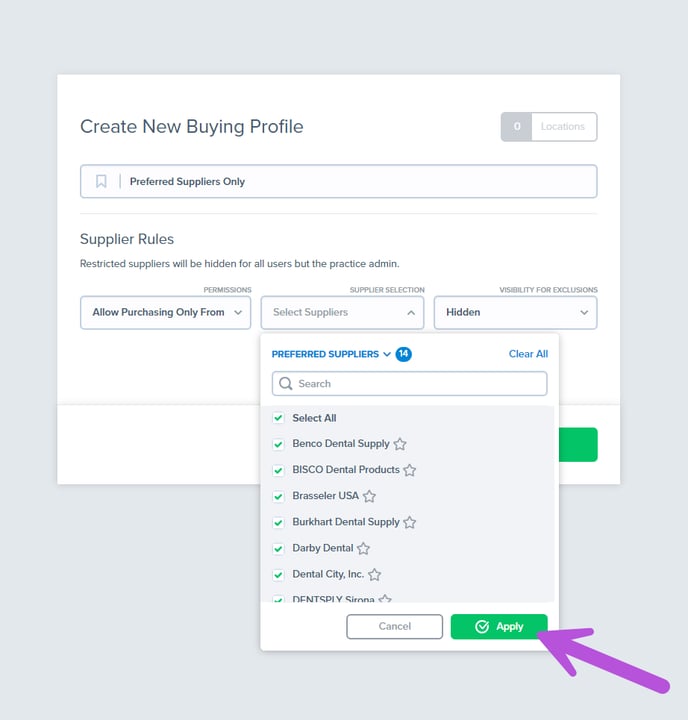
8. Under the Visibility For Exclusions drop-down, decide whether or not you would like for excluded suppliers to be Hidden or Read-Only. If Read-Only is selected, excluded suppliers will be displayed in all instances but users will not be able to select them when ordering.
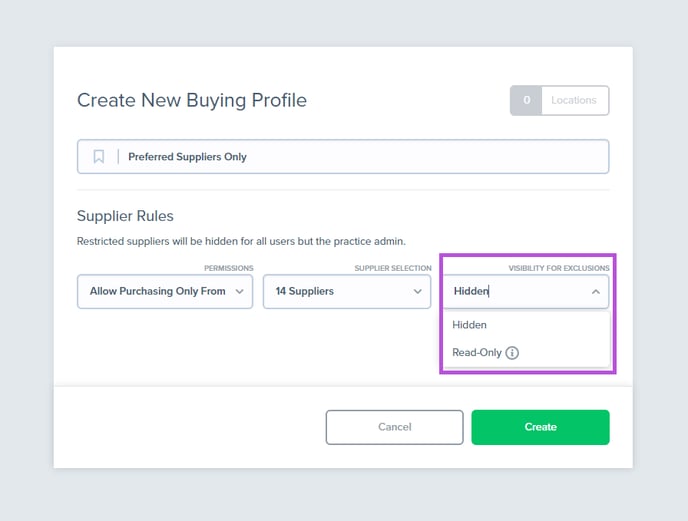
9. Click on the green Create button.