How to Manage Budgets
Within the Method platform, you have the ability to easily create and edit budgets. Additionally, you can create overlapping budgets that apply to specific locations, departments, or even both.
Create New Budget
1. To create a new budget, navigate to the Manage option in the menu and select Manage Budgets.


3. Choose whether this budget will be specific to a location or department by toggling the switch.
- Selecting a specific location means that any requests made in that particular location will be deducted from this budget.

- Selecting a specific department means that any requests made in that particular location will be deducted from this budget.

4. Enter required information: name, location, budget amount, start/end date. When you are finished, click on the green Save button.
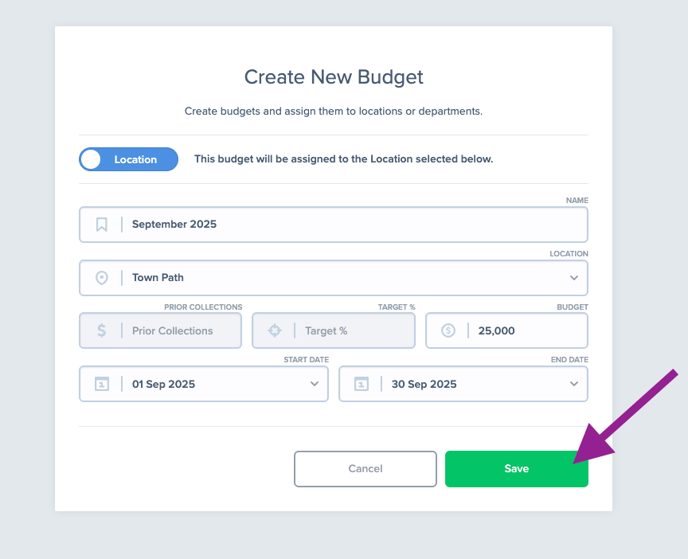
📝 The budget can be calculated by either directly entering the budget amount or by inputting your prior collection and specifying the percentage you wish to allocate for the budget.
Edit Existing Budget
1. Find the budget in the locations tab or department tab and choose the budget you wish to modify and then click on it.


2. Click on the Edit Budget button to make changes to the budget.

3. Need to manually adjust spend? Select the option shown here.


4. Click on the Save button once you have finished modifying the budget.
