How to Manage Locations
If your practice happens to have multiple locations, you'll have the convenience of managing all of them within the Method Platform. This article is here to guide you on how to effortlessly add and manage multiple locations.
Manage Locations
1.To access the location summary screen and view all the locations in the system, navigate to the menu on the left-side of your screen and select "Manage". Then, choose "Locations" from the drop-down options.
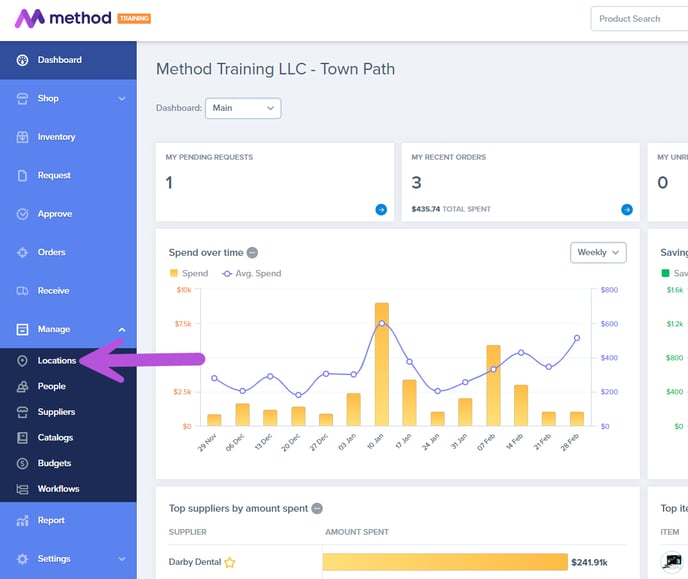
1. Choose the location you wish to modify and click on it.
2. Under the General Info tab, select the option to Edit This Location.
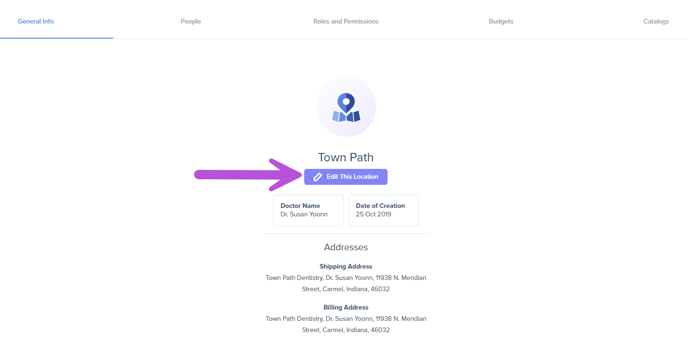
3. You have the ability to modify the location name in the General Info tab and then simply click on the Save button.
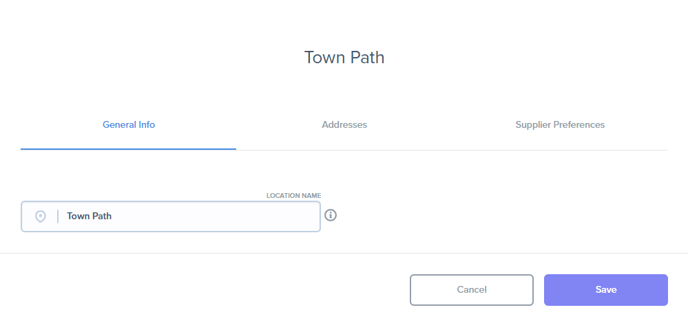 4. Proceed to the Addresses tab to modify the shipping and billing address for this location. Remember to click on Save in order to preserve your changes.
4. Proceed to the Addresses tab to modify the shipping and billing address for this location. Remember to click on Save in order to preserve your changes.
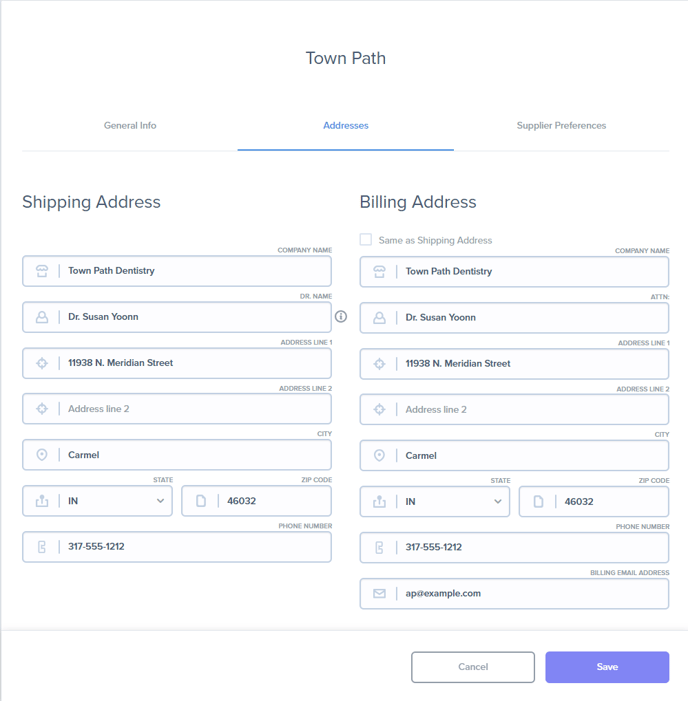
5. Next, you can click on the final tab Supplier Preferences. From here, you are able to update your Preferred Payment Method and Preferred Payment Terms.
📝 The preferred payment method and terms you select will be displayed on Request for Quotes and Orders for this location. Rest assured, you can always update or edit it later.
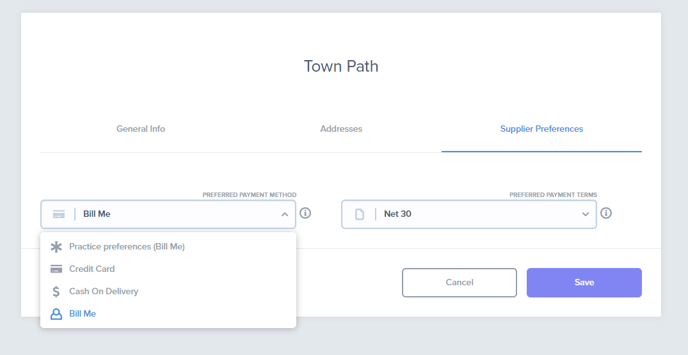
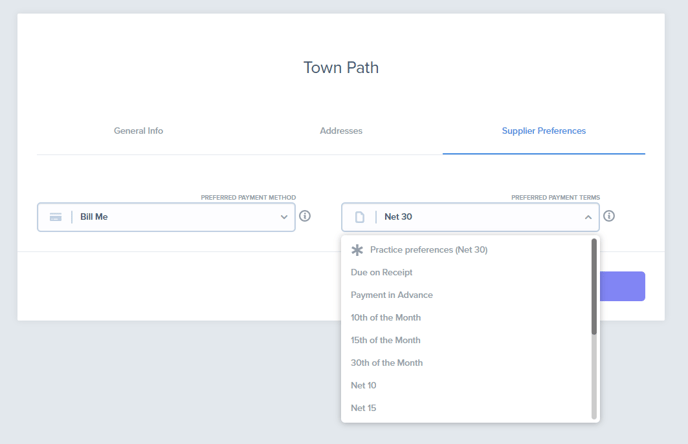
Additional Resources
If you would like to add a new location, please don't hesitate to reach out to our team. We are more than happy to assist you with this!