How to Use the Shopping Cart
In this article, learn how to create a Request and complete the Checkout process in Method.
How to Checkout from the Shopping Cart
Follow the steps below to create a new Request:
1. Click on the Shop tab located in the menu bar on the left side of your screen.
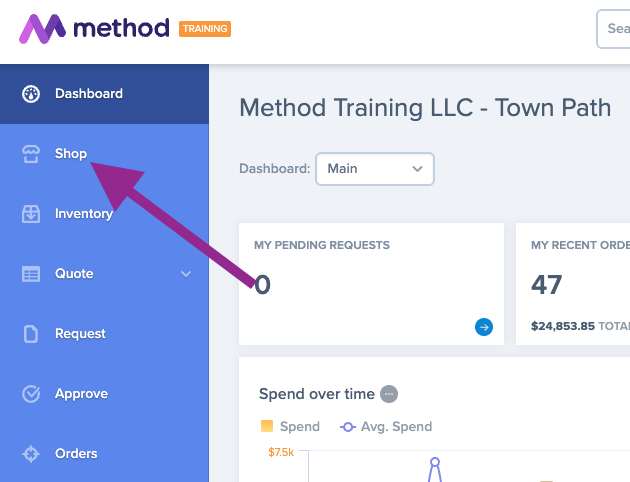
2. To search for products in Method, you can easily locate them by typing in the SKU number or product name in the search bar located at the top of your screen.

3. Select your desired products by clicking on the blue Add button. Click on the shopping cart icon in the top left corner to view your cart.
📝 You have a few ways to add products to your shopping cart - through Method's Industry Catalog of over 600k products, via a custom Catalog or Formulary you have created, or from your product history.
 4. If you need to remove an item from your cart, you can do so by clicking on Remove. You can also adjust the item quantity directly in your cart.
4. If you need to remove an item from your cart, you can do so by clicking on Remove. You can also adjust the item quantity directly in your cart.


💡If needed, you can also clear all items from your cart by clicking on Clear All.

5. Once all products have been added to the cart, click the green Checkout button.

6. This will automatically pull all of the items in your cart into a new Request.

7.If you have a draft request that is still in progress, a notification will appear above the Checkout button to inform you. When you click on the Checkout button, the items in your cart will be added to your most recent draft request.

8. If you would like to add the items in your cart to an older existing draft request, click on the arrow to the right of the Checkout button. Next, select New or Existing Request. Select the request you would like to add the items to and click Add Products to Request.
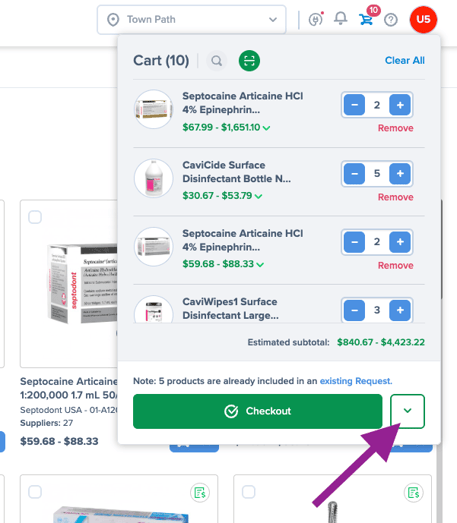

Additional Resources
For more detailed instructions on how to create requests, please refer to this helpful article.